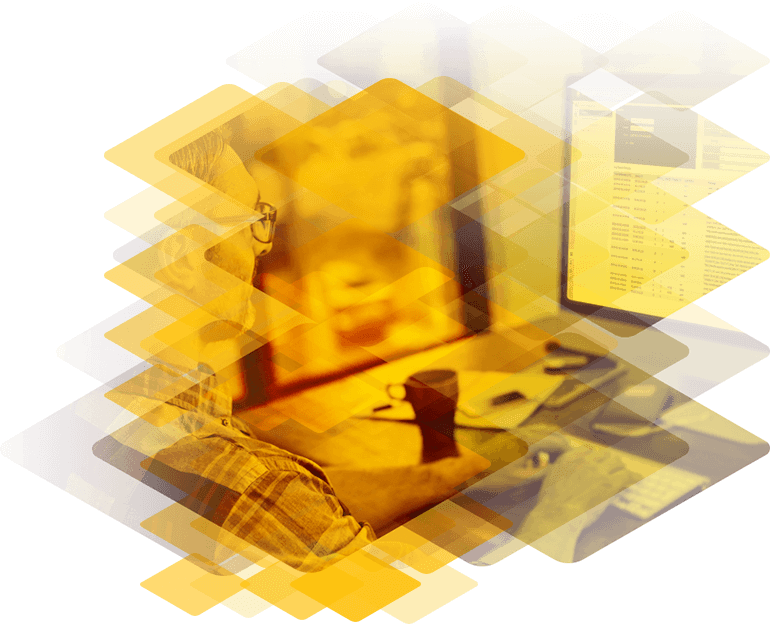
Frequently Asked Questions
Firmware
How to upgrade firmware?
Step 1) Back up the LoadMaster
KEMP recommends taking a backup of the LoadMaster as a restore point which can be used if needed. To back up the LoadMaster, go to System Configuration > System Administration > Backup/Restore. Click Create Backup File.
Certificates need to be backed up separately. For instructions on how to back up certificates refer to the following article: How do I back up certificates? Alternately, you can take a snapshot of the virtual machine if you have a Virtual LoadMaster.
Step 2) Download the patch
- Log into the KEMP Support Center.
- Click Downloads.
- Select the appropriate LoadMaster type/model.
- Download the appropriate firmware release.
Step 3) Install the patch (Start on Standby unit if in HA)
- In the WUI, go to System Configuration > System Administration > Update Software.
- Click Choose File.
- Browse to and select the patch file.
- Click Update Machine.
- Follow the prompts to apply the patch.
Step 3.5) If the update fails due to "License disallows further software updates" please refer to this article:
Step 4) Reboot
You will be prompted to reboot the LoadMaster. Please do so.
Step 5) Clear the browser cache
After patching, if there are any problems using the WUI, please clear the browser cache and restart the browser.
Step 6) Repeat the process for the partner unit (if applicable)
LoadMaster Highly Available (HA) pairs require each unit be patched separately. Following this process will achieve the least amount of down time since once one fail-over is required. The overall process is as follows:
- Patch the Standby unit via the individual IP address.
- Reboot the upgraded unit.
- Check to ensure the patched unit is back online (try to access the LoadMaster administrative IP address, which usually the eth0 IP address).
- Now the patch the active unit.
- Reboot the upgraded unit.
