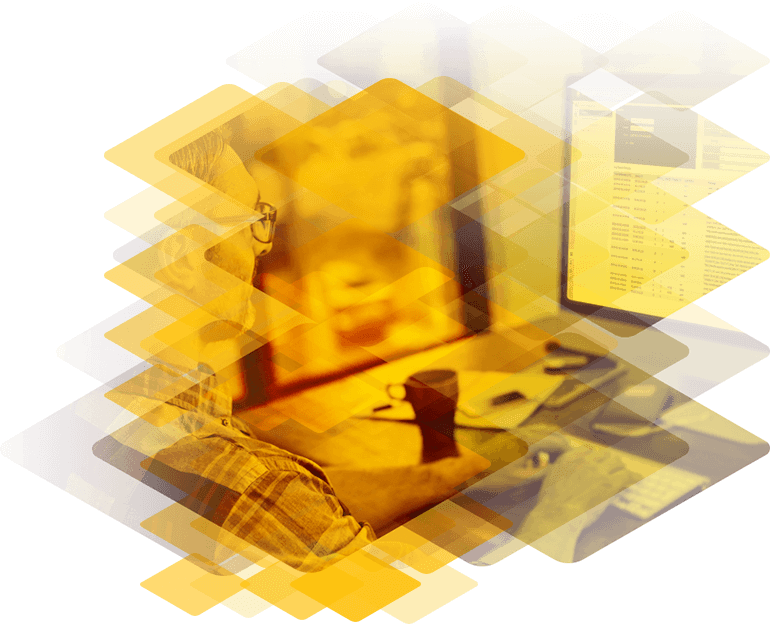
Frequently Asked Questions
Configure
How do I get my LM error messages sent to my email?
This option sends all error messages of the LM to your email address. Here are the following steps:
- In the System Configuration > System Administration > Logging Options > Email Options section select Enable Email Logging
- Enter in the IP address/FQND of the SMTP server in the SMTP Server field and click Set Server
- Enter in the username of your SMTP server in the Server Authorization (Username) field, if you have an authorization setup on your server
- Enter in the password of your SMTP server in the Authorization Password field, if you have an authorization setup on your server
- Enter in the top-level domain if the SMTP server in the Local Domain field if it is part of a domain
- Select the type of connection security form the Connection Security drop-down, selecting either STARTTLS or SSL/TLS.
- Finally, there are a number of different levels of alerts, ranging from normal Info to Critical/Emergency errors. Enter in the email address that correspond with the level desired. Multiple email address can be entered in the levels by putting a comma and space between both addresses.
Once this is complete, all notifications of error messages will be sent to that email address
