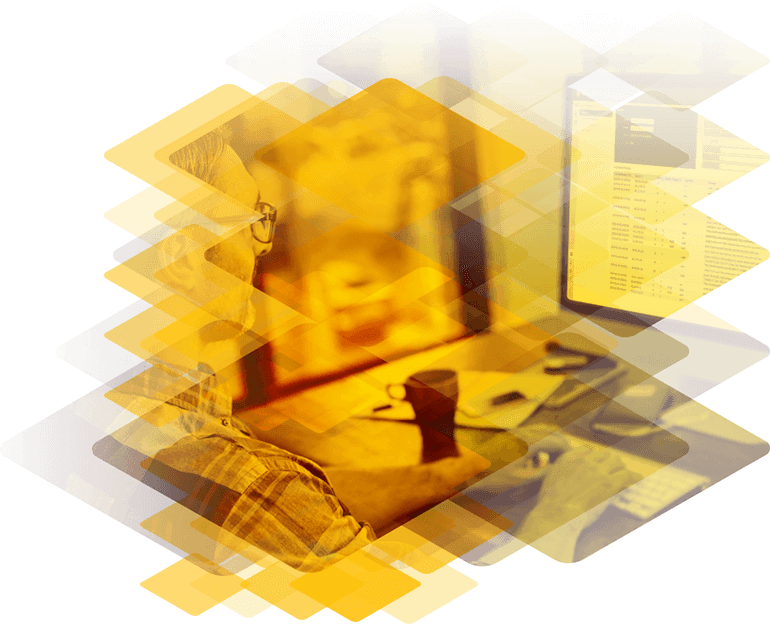
Application Delivery Automation
Simplify Application Delivery with Automation
Deliver improved productivity, reduced errors and business agility by automating the deployment and configuiration of application delivery resources with Kemp. With support for the major automation frameworks, an extensive API and native automation capabilities, Kemp make it easy to automate the application delivery lifecycle.
Why Automate?
Reduce Manual Effort
Manually implementing configuration updates via CLI or UI is costly and time consuming. Automation reduces these costs and allows staff to focus on more valuable tasks.
Reduce Errors
Automation brings consistency and avoids the introduction of errors by humans which are a significant cause of service outages
Scale at Speed
Automation not only reduces the time taken to implement changes, it also allows change at a scale and pace that is impractical with manual processes.

Ansible Automation
If you use Ansible as your automation framework, Kemp provide Ansible modules and example playbooks to allow you to rapidly integrate LoadMaster with your environment
Find out more about Kemp and Ansible

LoadMaster API
The LoadMaster API provides a RESTful interface to configure LoadMaster deployments.
To get started, we recommend you consult the LoadMaster RESTful API programmers guide which provides examples of automation using the API.

PowerShell Automation
Kemp’s PowerShell module provides a native interface to the LoadMaster API greatly simplifying the automation of application delivery in Microsoft environments including.
Download the PowerShell module and consult the documentation to get started.