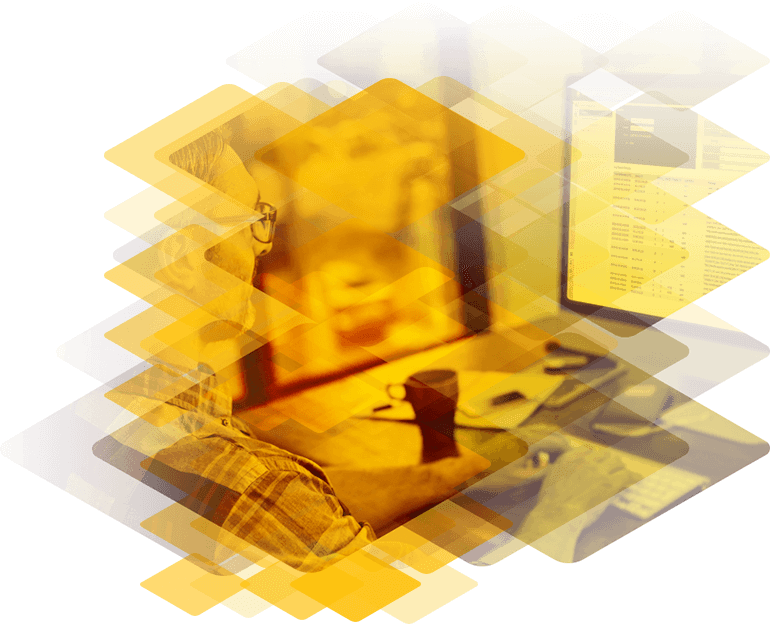
Upgrade/Migrate to Exchange Server 2016
Upgrading to Exchange Server 2016 is supported from Exchange Server 2010 SP3 RU 11 and Exchange Server 2013 CU10. Upgrading from earlier versions is not supported, but it is possible to have a mix of 2010 and 2013 Exchange Server variants coexisting with Exchange Server 2016.
Here are topics you should consider when upgrading to Exchange Server 2016.
Prerequisites
- Active Directory Domain and Forest functional level should be 2008 or higher.
- Active Directory domain controllers should be running Windows Server 2008 or later.
- Schema Master servers should be running Windows Server 2008 or later.
- Servers that Exchange Server 2016 will be installed on must be running Windows Server 2012 or Windows Server 2012 R2.
- The servers for Exchange Server 2016 must be 64-bit with a minimum of 8 GB RAM and at least 30 GB of disk space for the operating system, with additional storage capacity for the Exchange database storage.
Active Directory Preparation
Prepare Schema
The Active Directory (AD) schema needs to be extended to update classes and attributes before installing Exchange Server 2016. This needs to be done using an Administrator account that is in the Schema Admins and Enterprise Admins security groups. The command to run to update the schema is shown below. This must be executed in the AD site which contains the Schema Master operation role.
Setup.exe /Prepare Schema /IAcceptExchangeServerLicenseTerms
Prepare Active Directory
AD also needs to be prepared for the installation of Exchange Server 2016. Doing this creates containers, objects, and other items required to store information in AD. This step must be executed using an account that is a member of the Enterprise Admins security group.
Setup.exe /PrepareAD /IAcceptExchangeServerLicenseTerms
Prepare Domains
Domains in AD must be prepared to add required containers and security groups and to set permissions required for Exchange Server 2016. This step can be skipped if you have only one domain as Prepare AD also does a prepare domain on the domain it is executed in. If you have multiple domains, then the command below needs to be executed in each one. The account used to execute it needs to be a member of the Enterprise Admins security group.
Setup.exe /PrepareAllDomains /IAcceptExchangeServerLicenseTerms
Upgrade Considerations
Below is a high-level list of topics to consider when upgrading your Exchange organization to Exchange Server 2016:
- Use the Exchange Server 2016 Role Requirement Calculator to get the optimal settings for your deployment. The Role Requirement Calculator helps determine the number of Database Availability Group (DAG) and nodes required to meet the business and technical requirements. It also makes recommendations for CPU, RAM, and storage that each server should have.
- Once the infrastructure design is in place then design the configurations required for load balancing, Exchange certificate servers, Outlook on the Web, Exchange Admin Centre, Offline Address Book, ActiveSync, and Autodiscover.
- In an environment with a mix of legacy and supported versions of Exchange Server, then plan to remove all the legacy Exchange Server versions which will not coexist with Exchange Server 2016.
- If the environment is on Exchange Server 2010 then upgrade to SP3 RU 11 or higher. If on Exchange Server 2013 then upgrade to CU10 or greater.
- Based on the design agreed, deploy new servers in the production environment. Make sure to install all available updates to Windows Server 2012 or 2012 R2 that are available.
- Prepare the Active Directory as outlined above using the latest versions of Exchange Server 2016 setup files.
- Deploy the first Exchange 2016 server, install SSL certificates, and configure all the virtual directories and AutodiscoverInternalURI. Then install and configure all the other nodes required for the first DAG.
- Create the first DAG and then set up and configure Database copies.
- Validate the DAG by testing failover then fail back the databases to one or more servers in the DAG.
- Configure and validate Exchange Server 2010/2013 and 2016 coexistence if required. Co-existence will allow mail flow between Exchange Server 2010/2013 and Exchange Server 2016 hosted mailboxes. Make sure this works by:
- Send /Receive mail from Exchange Server 2016 to Exchange Server 2010/2013 users and vice versa.
- Access Free/busy information from an Exchange Server 2016 users mailbox from an Exchange Server 2010/2013 Mailbox and vice versa.
- Access Exchange Server 2016 mailbox from delegated Exchange Server 2010/2013 users and vice versa.
- Access Exchange Server 2016 shared mailbox from Exchange Server 2010/2013 and vice versa.
- Access and resolve Exchange Server 2016 users via Global Address List in Exchange Server 2010/2013 and vice versa.
- Trial the new Exchange 2016 infrastructure with a representative group of pilot users. Include users who are not technology savvy in order to get real world feedback.
- Test the following on migrated mailboxes and make sure they are functional:
- Check if Calendar and meeting invites migrated.
- Check if mailbox deleted items are migrated.
- Check if dumpster mailbox migrated.
- Check if all the mail items exist in the mailbox.
- Check if personal contacts exist.
- Check if personal contact groups exist.
- Check if sent items exist.
- Move all mailboxes including system mailbox from Exchange 2010/2013 to Exchange 2016 DAG node when ready.
- Move Public Folders or Public Folder mailboxes from Exchange 2010/2013 to Exchange 2016 Public Folder mailbox when ready.
- Move all outbound and inbound mail flow processing to Exchange Server 2016 servers.
- Decommission Exchange Server 2010/2013 servers when possible by:
- Removing old Offline Address Books.
- Remove Mailbox Databases.
- Decommission Exchange 2010/2013 Servers.