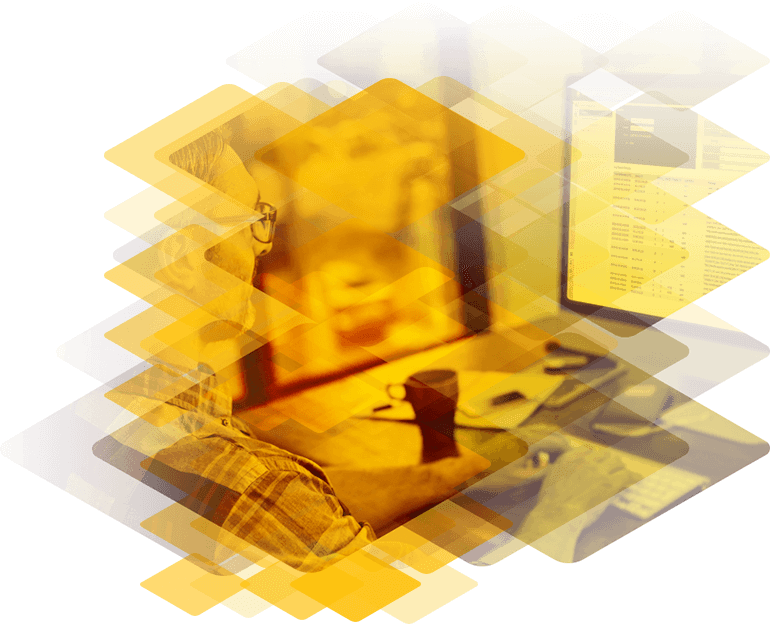
Frequently Asked Questions
Admin
-
How do I create separate LM user account?
How do I create separate LM user account?
-
How to set up user accounts?
The LoadMaster supports multiple user logins with varying levels of access. Users can be managed by navigating to System Configuration > System Administration > User Management in the LoadMaster Web User Interface (WUI). Users created here can only access the LoadMaster using the WUI and Application Program Interface (API). Remote access via SSH is not supported for other LoadMaster users.
-
How to set up user accounts using Certificates?
If needed, the LoadMaster can be configured to grant WUI/API access using client certificate authentication. There are two methods of client certificate WUI authentication:
-
I cannot remember the password to my 'bal' user, is there a way to reset the password?
To reset the ‘bal’ password, you will need connect directly to your LoadMaster. Performing the follow process via web interface or SSH session will not work. To reset the password, log on using the user ‘pwreset’ and the password ‘1pwreset’. The console password for the ‘bal’ account will now be temporarily reset to ‘1fourall’. Next you must reset your password using the console. Log in with the newly reset password, and navigate to:
-
Where can I find my serial number/Machine ID?
Your serial number/Machine ID is displayed by selecting the Home menu option.
-
How to set up user accounts using LDAP?
The LoadMaster enables you to authenticate to the WUI using LDAP groups. This means you do not need to set up local users on your LoadMasters.
-
I cannot remember the password to my administratively created user, is there a way to reset the password?
In order to reset a named user, you must be logged in as ‘bal’ or a named user with ‘All Permissions’. In the WUI: Select the System Configuration > System Administration > User Management option. In the Other Users section, click on the Password button of the relevant account. This will allow you to reset that user's password.
-
How to set up user accounts using Radius
The Remote Access Dial In User Service (RADIUS) server can be used to authenticate users who log in to the Kemp LoadMaster. The LoadMaster passes the user's details to the RADIUS server and the RADIUS server informs the LoadMaster whether the user is authenticated or not. RADIUS in Windows Server 2008 R2 is done with network policy and access services.