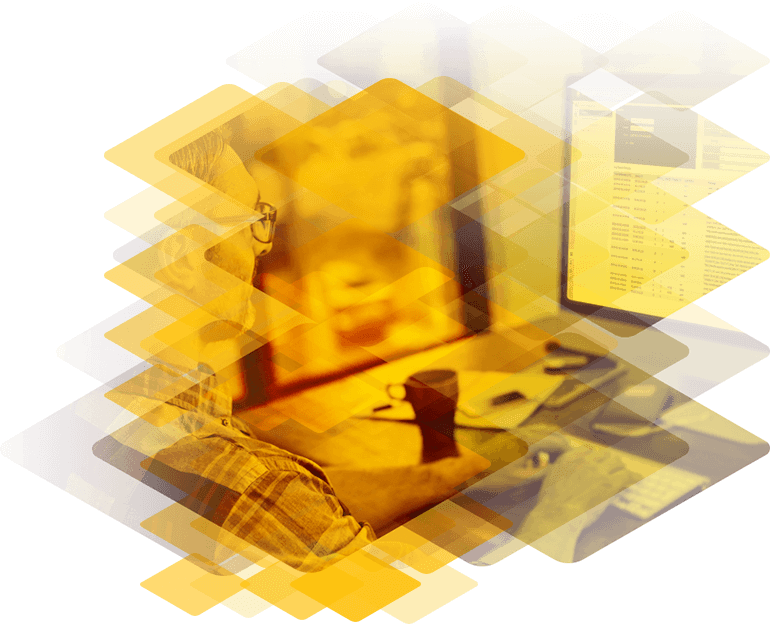
Load Balancer-Einstellungen bei der Migration von Exchange Server 2013 zu Exchange Server 2016
Bei dieser Migration müssen beide Exchange Server-Versionen gleichzeitig im Netzwerk vorhanden sein (Koexistenz). Damit dies möglich ist, muss Microsoft Exchange Server 2013 mindestens mit dem kumulativen Update 10 (CU10) oder einer neueren Version betrieben werden. Wenn Ihre Exchange Server 2013-Infrastruktur nicht auf CU10 aktualisiert ist, müssen Sie dieses Update installieren, bevor Sie Exchange Server 2016 einführen, wenn Sie eine funktionierende Koexistenz wünschen.
Die Konfiguration des Load Balancers spielt eine entscheidende Rolle bei der Verbindung von Clients zum Exchange Server. Er sorgt für die Weiterleitung der Verbindung vom Client zu den Exchange Client Access Servern (CAS), die den Clientverbindungsdienst bereitstellen, und verteilt die Verbindungsanfragen gleichmäßig auf die verfügbaren Exchange-Backend-Server. Load Balancer verfügen über verschiedene Mechanismen zur Überprüfung der Verfügbarkeit und Gesundheit der Zielserver und verbinden Clients stets mit dem optimalen Server.
Konfiguration des Load Balancers bei der Migration von Exchange 2013 zu Exchange 2016
Bei einer Migration von Exchange 2013 zu Exchange 2016 kann der Migrationsprozess einige Zeit in Anspruch nehmen. Daher ist es wichtig, dass alte und neue Exchange-Systeme gleichzeitig funktionsfähig sind. Eine korrekt konfigurierte Load Balancer-Umgebung ermöglicht diese Koexistenz.
Clients nutzen verschiedene Protokolle, um sich mit dem Exchange-Server zu verbinden:
- Outlook Web App (OWA)
- Autodiscover
- Exchange Web services (EWS)
- Exchange Active Sync(EAS)
- Offline Address book (OAB)
- Outlook Anywhere
- MAPI
- SMTP Protocol
Die folgende Tabelle zeigt die interne und externe URL-Konfiguration für Exchange Server 2013 auf den CAS-Servern:
| Virtuelles Verzeichnis | Interne URL | Externe URL |
|---|---|---|
| OWA Virtual Directory | https://mail.domain.com/OWA | https://mail.domain.com/OWA |
| ECP Virtual Directory | https://mail.domain.com/ECP | https://mail.domain.com/ECP |
| OAB Virtual Directory | https://mail.domain.com/OAB | https://mail.domain.com/OAB |
| WebService Virtual Directory | https://mail.domain.com/EWS/Exchange.asmx | https://mail.domain.com/EWS/Exchange.asmx |
| ActiveSync Virtual Directory | https://mail.domain.com/Microsoft-Server-ActiveSync | https://mail.domain.com/Microsoft-Server-ActiveSync |
| MAPI Virtual Directory | https://mail.domain.com/MAPI | https://mail.domain.com/MAPI |
| AutoDiscoverServer Internal URI | https://autodiscover.domain.com | https://autodiscover.domain.com |
| Outlook Anywhere | http://mail.domain.com |
Abbildung 1 zeigt eine typische Exchange 2013-Umgebung mit einem Load Balancer.

Exchange-Organisationen nach Einführung von Exchange 2016
Sobald Exchange Server 2016 in die Umgebung eingeführt wird, können die gleichen CAS-URLs und der gleiche Namensraum wie bei Exchange 2013 weiterverwendet werden. Dies erleichtert die Koexistenz, da alle Clientverbindungen weiterhin über die URL mail.domain.com laufen können.
Abbildung 2 zeigt ein typisches Bereitstellungsmodell für die Koexistenz von Exchange Server 2013 und Exchange Server 2016. Die Exchange 2016-Server müssen so konfiguriert werden, dass sie mit den URLs mail.domain.com und autodiscover.domain.com arbeiten, die bereits von Exchange 2013 genutzt werden. Dies ermöglicht es allen Clients, sich mit Exchange 2016 zu verbinden. Befindet sich das Benutzerpostfach auf Exchange 2016, wird die Verbindung direkt weitergeleitet. Ist das Zielpostfach auf einem Exchange 2013-Server, leitet der CAS-Dienst von Exchange 2016 die Verbindung an diesen Server weiter.
Wenn die CAS-Verbindungen über den Load Balancer verwaltet werden, sind keine DNS-Änderungen erforderlich, da der Load Balancer so konfiguriert werden kann, dass er neue Verbindungen automatisch zu den Exchange 2016-Servern leitet. Ebenso kann der Load Balancer so eingestellt werden, dass SMTP-Verkehr abhängig vom Speicherort des Postfachs an Exchange 2016 weitergeleitet wird.
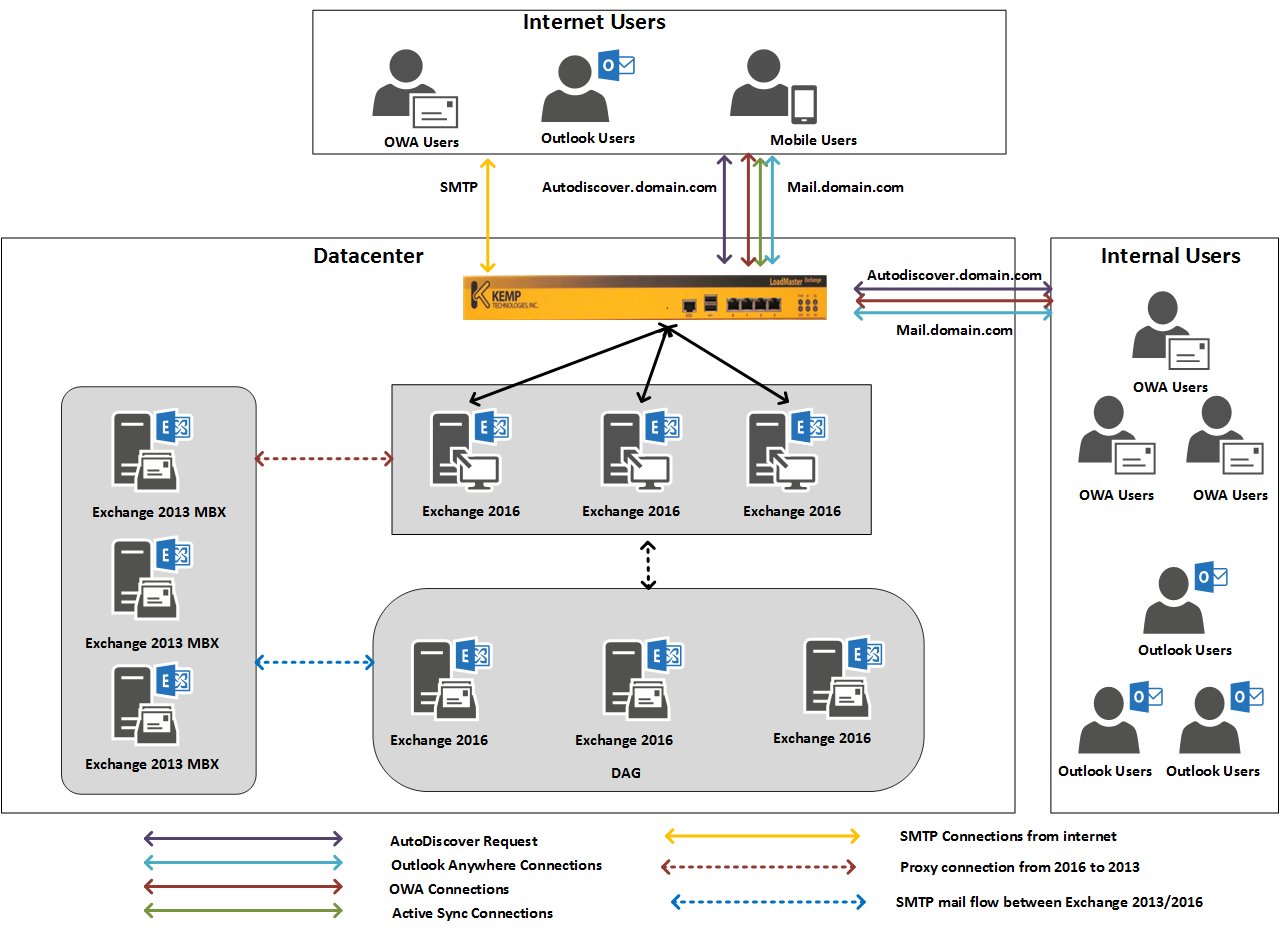
Abbildung 2: Exchange 2016 undExchange 2013 in Kombination.
Die folgenden Punkte beschreiben, wie Exchange 2016 verschiedene Protokolle behandelt, abhängig vom Speicherort des Benutzerpostfachs:
Autodiscover
Outlook → Exchange 2016 → Authentifizierung → Bestimmung des Postfachstandorts → Abruf der Konfigurationsdaten entweder vom Exchange 2013- oder Exchange 2016-Postfachserver.
Outlook Anywhere
Outlook -> Exchange 2016 -> Authenticates -> Determines mailbox location -> Proxies Connection -> Exchange 2013/2016 Mailbox.
Offline address book
Outlook → Exchange 2016 → Authentifizierung → Bestimmung des Postfachstandorts → Abruf der Konfigurationsdaten → Übergabe der Verbindungs-URL an den Client.
OWA Protocol
OWA-Client → Exchange 2016 → Authentifizierung → Weiterleitung oder Proxy der Verbindung → Exchange 2013/2016-Postfach.
Active Sync Protocol
ActiveSync-Client → Exchange 2016 → Authentifizierung → Bestimmung des Postfachstandorts → Proxy-Verbindung → Exchange 2013/2016-Postfach.
Exchange Web Service
EWS-Client → Exchange 2016 → Authentifizierung → Bestimmung des Postfachstandorts → Proxy-Verbindung → Exchange 2013/2016-Postfach.